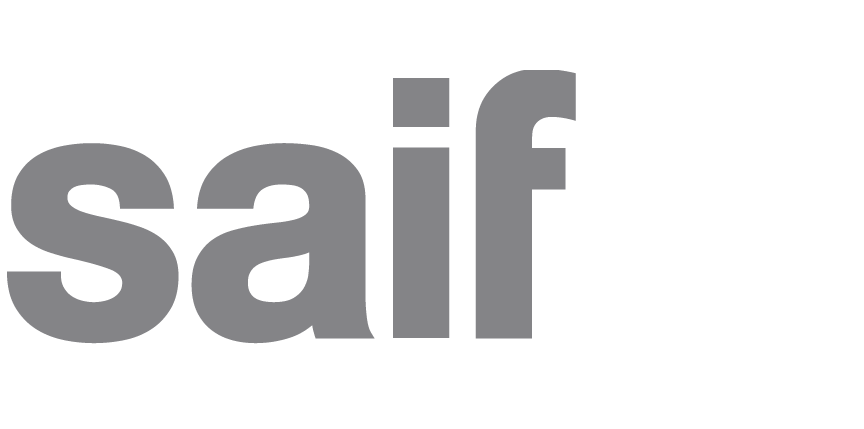Workstation comfort
Learn how to set up your workstation to maximize comfort and reduce physical stressors.
Workstation set-up checklist
Chair adjustments
- Feet should be flat on the floor or on a footrest.
- Adjust the chair height so that elbows are at your side and forearms are parallel with the floor. Keep your wrists flat while typing or using a mouse.
- Upper legs should rest comfortably in a position horizontal to or slanting slightly toward the floor.
- Adjust the back rest so the curve of the chair supports the curve of the lower back.
- When seated against the back rest, maintain two to three fingers width of clearance from the back of the knee to the edge of the seat.
Monitor position
- Position the monitor directly in front of you at a distance of 16 to 29 inches (or arm's length) from your eyes.
- Adjust your terminal so the top line on the screen is at your eye level. Bifocal or trifocal users may need to lower the monitor to maintain the head in a neutral position.
- Position documents between the monitor and the keyboard on a slant board or document holder.
- If you re-adjust your chair, you may need to re-adjust your monitor
Keyboard position
- Place the keyboard directly in front of the monitor.
- Keep the keyboard flat; do not raise the keyboard legs.
- Adjust keyboard tray height so your wrists are in a straight line with your arm, not bent up or down.
- The keyboard tray should be level or sloped downward away from the user.
- If your keyboard tray slopes down (negative tilt), your arms also should slope down to keep your hands and wrists straight.
- Wrist rests or palm rests should be used for "micro breaks" for palms only and not as a wrist support.
Mouse tips
- Use a mouse that fits your hand comfortably.
- Do not rest your forearm or wrist on the edge of the desk.
- Keep your fingers relaxed and slightly curved. Drape your hand over your mouse and hold it lightly with all of your fingers. Click as gently as possible.
- Avoid bending your wrist upward when using your mouse. A padded wrist rest the same height as the front of the mouse or trackball will help keep your wrists straight. Don't rest your wrist heavily on the rest. This can cause pressure points.
- Take your hand off your mouse or trackball when you are not using it.
- Your upper arms should be resting at your sides, elbows bent, with your forearms, wrists, and hands approximately parallel to the floor.
- Place the mouse/trackball/pointing device level with and close to the keyboard. Avoid reaching and extending when using your mouse.
Keyboard tips
- While typing, keep your wrists straight (flat) and your hand, wrists, and forearm parallel to the floor.
- If your keyboard tray slopes down (negative tilt), your arms also should slope down to keep your hands and wrists straight.
- Hold your elbows close to your sides. This will minimize the outward or inward bend of the hand at the wrists.
- Avoid creating pressure points. Never rest your wrists on the keyboard or against the hard edge of your desk.
- When you stop typing, rest your hands on your lap.
- Center your body over the keys used most often, not necessarily the center of the keyboard.
Other helpful hints
- Place frequently used items where you can reach them without overextending your arms or leaning forward.
- Divide large, heavy binders into smaller binders.
- Periodically focus on an object at least 20 feet away for 20 seconds.
- Blink often to keep your eyes moist and clean.
- Change tasks and posture to reduce fatigue and monotony and use different muscles.
For more on this topic, visit saif.com/ergo.